In this blog, you will set up your computer for python programming.You’ll also install a text editor to work with your Python programs. Text editors recognize Python code and highlight sections as you write, making it easy to understand the structure of your code.
Installing Python
Python on Linux:
Linux systems are designed for programming, so Python is already installed on most Linux computers. The people who write and maintain Linux expect you to do your own programming at some point and encourage you to do so. For this reason there’s very little you have to install and very few settings you have to change to start programming.In order to check the version of python on your linux system, just open the terminal and type "python" and press it.
 |
Python on Windows:
Installing and running Python on your personal computer is no difficult task. It involves just a few simple steps:i) Firstly, to install Python Windows you need to download required binaries from the following link:
https://www.python.org/downloads/
I recommend you to download the latest version of python i.e. 3.8.5.
ii) Secondly, run the downloaded binary installer. There are few simple steps to make sure while installing python so that you will not run into other issues later on while using it.
- Make sure Install pip option is checked in the second window of installer. It will enable you to install other libraries as you start to code in python.
- Make sure you check the option Add Python to PATH, which will make it easier to configure your system correctly.
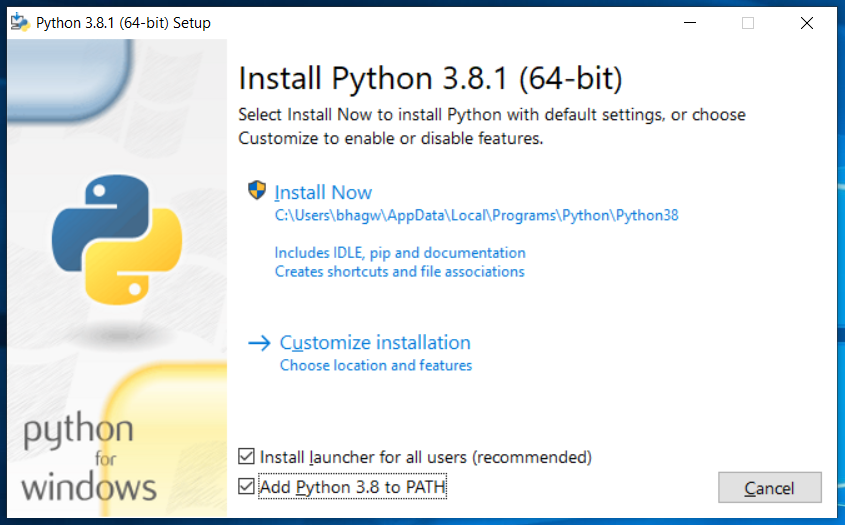
That's it. You are ready to code in python. If you get any error don't hesitate to comment down on the comment section, I will get back to you asap.
Python on Mac OS:
Keep in mind that Mac OSX (10.8) already comes with Python 2.7 pre-installed, so these instructions will only really be helpful if you need to upgrade versions.You can get a python binary installer directly from the following link.
https://www.python.org/downloads/mac-osx/
The installer will handle everything for you. Just make sure you download the installer that matches your CPU architecture type (32 or 64-bit).Once you've opened the installer, follow the instructions and Python will be installed for you.
Installing VS Code
VS Code is a popular code editor among programmers. It can be run on any operating systems and have tons of extensions to make coding easier and accessible. So, we will also be running our python programs in VS Code.
We will be following almost the same procedure for installing VS Code for whichever operating system you are running on. so let's get started. First, go the following link and download an installer suitable for your operating system.
https://code.visualstudio.com/
Follow the installation window and you will have VS Code installed within few minutes.
Now we will setup our VS Code for Python programming.
Open your VS Code
Next, install the Python extension for VS Code from the Visual Studio Marketplace. The Python extension is named Python and it's published by Microsoft. Click Extensions and search for "Python" then install it.

Now final step in setting up VS Code for Python, we should select a Python interpreter.
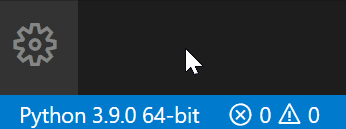
Hurray! you are ready to create cool projects with python.
Follow my blog for interesting projects and intuitive Python Programming, Data Science and Machine Learning.




Keep it up bruh.
ReplyDelete